Image
Image
An image is a lightweight, portable software packaging method used to package an application and all its runtime environment, system libraries, and dependencies into a single file. This file can be loaded and run by containerization platforms (such as Docker, Kubernetes, etc.), thus enabling the rapid deployment and execution of the application.
For bioinformatics analysis, due to different operating systems (Windows, Linux, Mac, etc.), unified operations and maintenance management cannot be achieved. In addition, these software packages have different versions and are complex to install and use. Packaging bioinformatics software into Docker images allows programs to run in different environments, and through the Temporal Cloud platform's image management, efficient invocation is achieved, greatly facilitating software installation and running.
Creating Custom Images
When users perform data analysis, they often need to install various types of tool images. To facilitate users to use various types of analysis tools on the platform, DCS Cloud provides a custom image function. Through custom images, users can freely install images. Click on the image management in the left navigation bar to enter the image management page. Click "Custom Image" to create a new image.

Building Based on Platform Preset Base Image
Step1: Enter the image name, select "Preset Image" for the base image

Step2: Choose a base image

Step3: Fill in the image description and add custom image tags

Step4: Choose the installation method for the tool package
- Direct Installation with Tool Package and Version
You can directly enter the name and version number of the tool package for installation. The installed software will be packaged in the new image, and there is no need to reinstall it next time. For example, to install the code autocomplete tool package, you can enter the tool package name: code‑autocomplete, and the version number: 0.0.4. If you do not enter a version number, it will automatically install the latest version of code‑autocomplete. Click "Next Step", and the system will create a new image.

After the new image is created successfully, you can start the container with the new image and confirm in the container whether the software package is successfully installed.

- Installation with Bash Commands
Enter shell command line code in the Bash instruction input box to perform image installation. For example:
To install a Samtools tool image, enter the installation command for samtools and configure the environment variables. The system will follow the instructions to install. Click "Next Step", and the system will create a Samtools image.

Importing an Image from an External Source
Note
Images imported from external sources can be used to build WDL in the Project > Workflow Analysis > Workflow module, but are currently not supported for Project > Data Analysis (Stereonote) module.

Importing an Image from dockerhub
Step1: Log in to dockerhub (hub.docker.com) and copy the image address.

Step2: Log in to DCS Cloud, when building an image in image management, select "External Import>docker.io". Enter the image address directly to build.
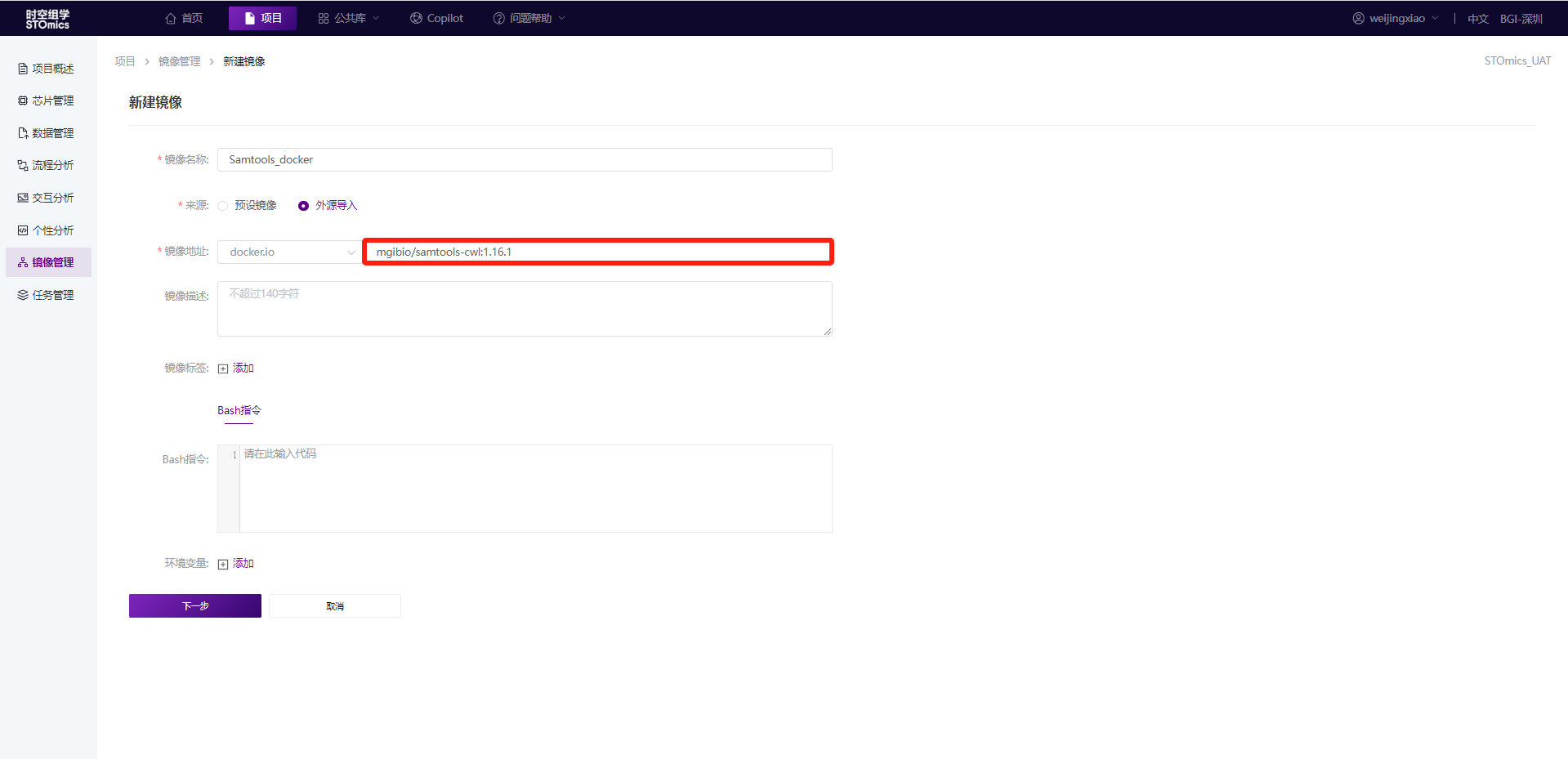
After the image construction is submitted, you can view the image construction status in the project's Image.

Importing an Image from cloud.sylabs.io
Step1: Log in to cloud.sylabs.io and copy the image address.

Step2: Log in to DCS Cloud, when building an image in image management, select "Import from external sources>cloud.sylabs.io". Enter the image address directly to build.

After the image construction is submitted, you can view the image construction status in the project's Image.

Uploading a Local Image File for Construction (Only for internal users of BGI)
Sonatype Nexus Repository Manager is an open‑source repository manager used to store, manage, and distribute software packages and binary files. The platform's Sonatype Nexus Repository Manager supports uploading local image files (currently only supports sif and simg formats). After the upload is complete, you can get the file URL. When building an image in DCS Cloud image management, select "Import from external sources>sif/simg file". Fill in the file URL to build the image directly. The specific steps are as follows:
Step1: Log in to Sonatype Nexus Repository ManagerPlatform Address: mirrors1.sz.cngb.orgPublic Account: stomicscloudAccount Password: ftutFG$K%!cuIl8j

Step2: Upload the local sif/simg file


After the upload is complete, you will see a prompt like the one below, and you can view the uploaded file in the upload directory:


Step3: Copy the file address

Step4: Log in to DCS Cloud, when building an image in image management, select "Import from external sources>sif/simg file". Enter "http://mirrors1.sz.cngb.org/repository/stomicscloud/" + image file address directly to build.

After the image construction is submitted, you can view the image construction status in the project's Image.

Persistently save the online analysis environment.
After starting the container, the toolbox installed by yourself is temporary by default. Click "Save Environment" to persistently save the container environment.

Fill in the image name, image description, and image tags, then save it as a new image.

How to Publish an Image to the Public Repository?
Successfully built images can be published by clicking the "Publish" button, making it easier for others to reuse the image. Published images can be viewed in the public repository.

Images that have already been published support "Update Publish".

How to Add Public Images from the Public Repository?
Users can add images from the public image library to their projects as needed.

Image Usage
- For Creating Analysis Workflows
A workflow is the image packaging of bioinformatics software. For example, you can package Cell Ranger software as an image and upload it to the EIHealth platform. Introduce the image through the workflow, set up the analysis process, and execute the analysis job.
- For Starting Online Analysis in Analysis module
An image is the basis for starting online analysis. When creating an analysis container in the Analysis module, you need to select an image.

FAQ about image
How to use the image on the cloud platform
- Used to create analytics workflows
Workflow is a mirror encapsulation of bioinformatics software. For example, you can package the Cell Ranger software as an image in the image management module, and use the docker\_url parameter in the runtime code block in WDL to specify the image address to import the image,Use applications to build analysis processes and perform analysis operations.
- Online analysis to initiate Personality Analysis
The image is the basis for online analysis. When you create an analysis container in the Personality Analysis module, you need to select an image.

How to build a sif image
The cloud platform supports building and using Sif images, which can be built in the "personality analysis" module.In the personality analysis module, when creating a new analysis, select the software node, which is used to install the image on the network.
Copy the basic image to the personal directory: saw\_pt\_0.1.0c.sif
Decompress the base image into a sandbox,
singularity build --sanbox saw_pt_0.1.0c saw_pt_0.1.0c.sif
Delete the software previously installed in the sandbox/opt directory (delete all directories and data in the opt directory)
Copy conda to install sh to the opt directory
Enter the mirror and install the software, that is, install the software in the mirror sandbox now entered.
singularity shell -B /storeData/USER/data/02.Bioinformatics_for_STOmics/01.user/liuwq/Sif_demo:/proc -w saw_pt_0.1.0c # Writable access to sandbox
cd / # Enter the root directory
cd opt
# Install the software #
control + D # Exit sandbox
- Package sandbox as sif image
singularity build Fastp_sif.sif saw_pt_0.1.0c
How to install conda and other commonly used software
When building a mirror image in the cloud platform Shenzhen area,In "Mirror management", it can be installed through "Terminal" and can be accessed on the Internet when the "Software" node is selected for personality analysis. When entering "personality analysis" to start other nodes, the Mirror cannot access the Internet. The following provides some intranet Source software installation methods for scenarios in the domestic area of the cloud platform.
Visit github
When accessing github, if you encounter network problems, try to add "https://mirror.ghproxy.com/" before the original git link/".For example: "git clone https:// mirror.And then"
Common intranet software sources (limited to BGI-Shenzhen)
- yum
mkdir /etc/yum.repos.d/bak
mv /etc/yum.repos.d/*.repo /etc/yum.repos.d/bak
wget -O /etc/yum.repos.d/Centos-7.repo http://mirrors1.sz.cngb.org/repository/os/repo/Centos-7.repo
wget -O /etc/yum.repos.d/epel.repo http://mirrors1.sz.cngb.org/repository/os/repo/epel7.repo
yum clean all
yum makecache
- conda
conda源
```plaintext
channels:
- conda-forge
- defaults
show_channel_urls: true
default_channels:
- http://mirrors1.sz.cngb.org/repository/tsinghua-image/anaconda/pkgs/main
- http://mirrors1.sz.cngb.org/repository/tsinghua-image/anaconda/pkgs/r
- http://mirrors1.sz.cngb.org/repository/tsinghua-image/anaconda/pkgs/msys2
custom_channels:
conda-forge: http://mirrors1.sz.cngb.org/repository/tsinghua-image/anaconda/cloud
msys2: http://mirrors1.sz.cngb.org/repository/tsinghua-image/anaconda/cloud
bioconda: http://mirrors1.sz.cngb.org/repository/tsinghua-image/anaconda/cloud
menpo: http://mirrors1.sz.cngb.org/repository/tsinghua-image/anaconda/cloud
pytorch: http://mirrors1.sz.cngb.org/repository/tsinghua-image/anaconda/cloud
pytorch-lts: http://mirrors1.sz.cngb.org/repository/tsinghua-image/anaconda/cloud
simpleitk: http://mirrors1.sz.cngb.org/repository/tsinghua-image/anaconda/cloud
-pip
[global]
index-url=http://mirrors1.sz.cngb.org/repository/pypi-proxy/simple/
[install]
trusted-host=mirrors1.sz.cngb.org
-R
options(repos = c(CRAN = "http://mirrors1."))
options(BioC_mirror="http://mirrors1.sz.cngb.org/repository/bioconductor")
'''
### How to use shared images
The cloud platform manages images in a personal dimension,Images can be shared between projects or members when collaborating on a project. The cloud platform provides the following image sharing methods:
1. share via share/app
Shenzhen area has collected a batch of commonly used software and put it under the "share/app" path into the personality analysis Terminal,View the software in the shared directory through ls /share/app. The software under share/app can be directly run and used in the same way as the cluster.
2, through the public library sharing.
After the "image management" is successfully built, the image is published to the public library of the cloud platform, and the project collaboration users copy the image to the public library as needed.
! [image.png](/core/api/resources/img/5eecdaf48460cde56dd93e4b058fdd5f9dfceef54e67f33e4e47bcdad4e608bc2bf3b0078b9fb6c839e8703ac5556d0d2cc1ee8328c64c7655b2340b71919f9e45fd0d5cfa3cab6e01fd9cb5ed31dad75bb6858c67ff902b23b7f3618e040736)
3. Through the sharing function
When the software is not suitable for publishing to the public library,You can share the built image to specified users or specified projects in the Image Management card.
! [image.png](/core/api/resources/img/5eecdaf48460cde56dd93e4b058fdd5f9dfceef54e67f33e4e47bcdad4e608bc2bf3b0078b9fb6c839e8703ac5556d0db3254e0945e6809da13eac20663bce4aff26617f0209790770dfaaa57c1ba00549749e33ce4e119d63f23f0547698cdb)

The shared image can be viewed in the image management,And a new image can then be built based on the sharing.
### How to use mirroring
[https://www.stomics.tech/helpcenter/zh/usermanual/image.html#%E9%95%9C%E5%83%8F%E4%BD%BF%E7%94%A8](https://www.stomics.tech/helpcenter/zh/usermanual/image.html#%E9%95%9C%E5%83%8F%E4%BD%BF%E7%94%A8)
### Handling Methods for Common Image Installation Problems
1. Show success at build time,Build a successful mirror but can't start personality analysis
In this scenario, check whether the jupyter in the base image is modified when the image is built. The jupyter engine may be downloaded when the image is built, overwriting the jupyter in the base image, resulting in the personality analysis startup failure.
2. Can public network-based mirroring be used for personality analysis?
Because public network-based images may not have jupyter, external images are not supported to start in personality analysis. The public network-based image can be used for process analysis. By copying the image address to the script, the installed software and environment in the image can be used.
3. When building the mirror, the shell interpreter cannot parse the conditional statement of R language.
How to use shared images
The cloud platform manages images in a personal dimension. Images can be shared between projects or members during project collaboration. The cloud platform provides the following image sharing methods:
- share via share/app
Shenzhen area has collected a batch of commonly used software and put it under the "share/app" path,Enter the personality analysis Terminal and view the software in the shared directory through ls /share/app. The software under share/app can be directly run and used in the same way as the cluster.
2, through the public library sharing.
After the "Image" is successfully built, after the image is published to the cloud platform Public Library,Project collaboration users copy and use the public library as needed.

- Through the sharing function
When the software is not suitable for publishing to the public library,You can share the built image to specified users or specified projects in the Image Management card.


The shared image can be viewed in the image management,And a new image can then be built based on the sharing.
Handling methods for common image installation problems
- The construction shows success, but the successfully constructed mirror cannot start personality analysis.
In this scenario, check whether the jupyter in the base image is modified when the image is built. The jupyter engine may be downloaded when the image is built, overwriting the jupyter in the base image, resulting in the personality analysis startup failure.
- Can public network-based mirroring be used for personality analysis?
Because public network-based images may not have jupyter, external images are not supported to start in personality analysis. The public network-based image can be used for process analysis. By copying the image address to the script, the installed software and environment in the image can be used.
- When building an image, the shell interpreter cannot parse the conditional statements and logic of the R language.
You can use Rscript -e to add R statements in toolkit and version or bash.