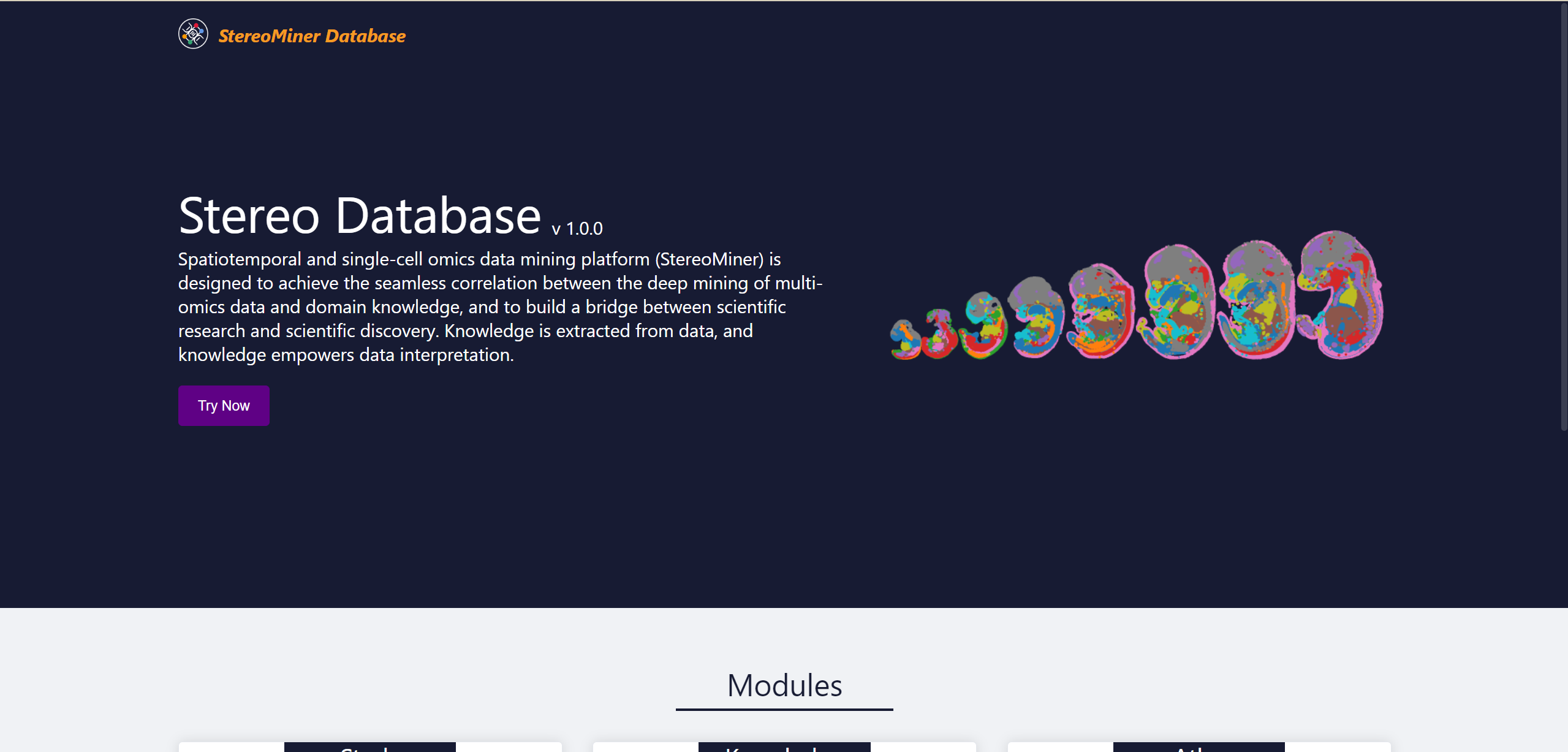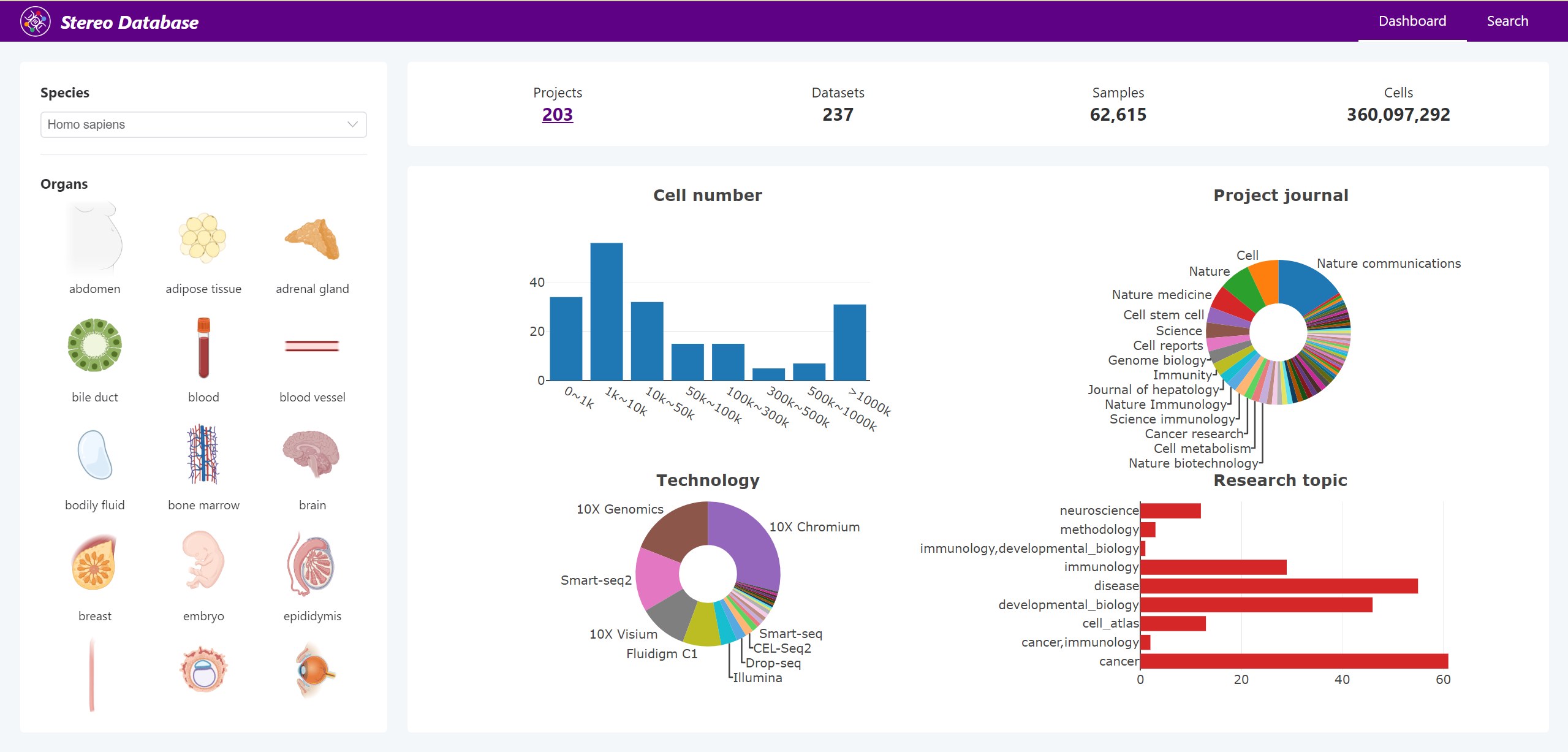Public
Public
Public Project
Users can copy public projects as their own personal projects.
After copying as a personal project, the replicator becomes the project owner of the personal project and can submit tasks in the new project.
Note
The copied resources will be charged based on the storage usage.
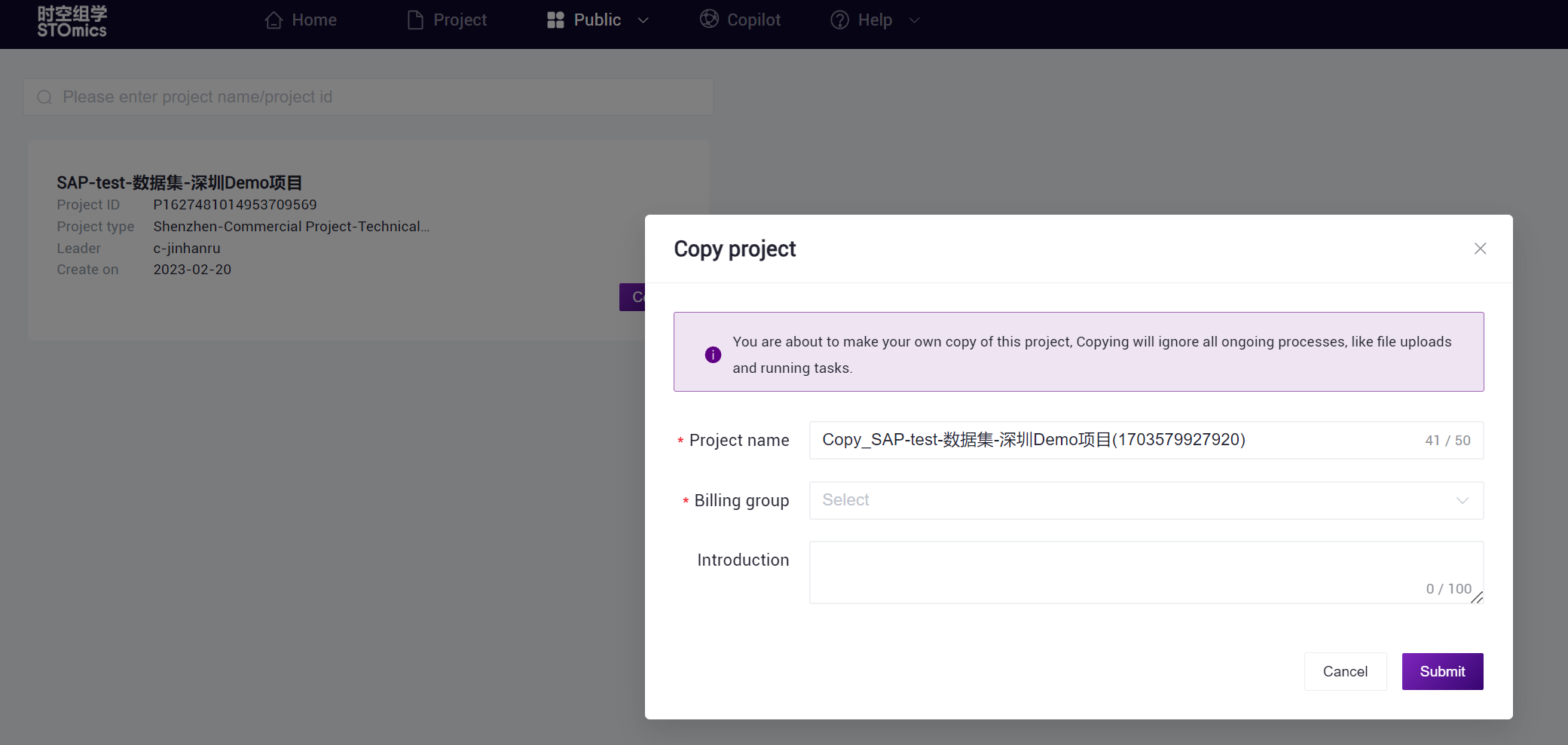
Public Data
The data in the public database is officially collected common and publicly available data,such as spatial and single-cell reference genomes(REF).Users can search and view these data in the public database and can copy them to their personal projects if necessary.
Public Data Entry
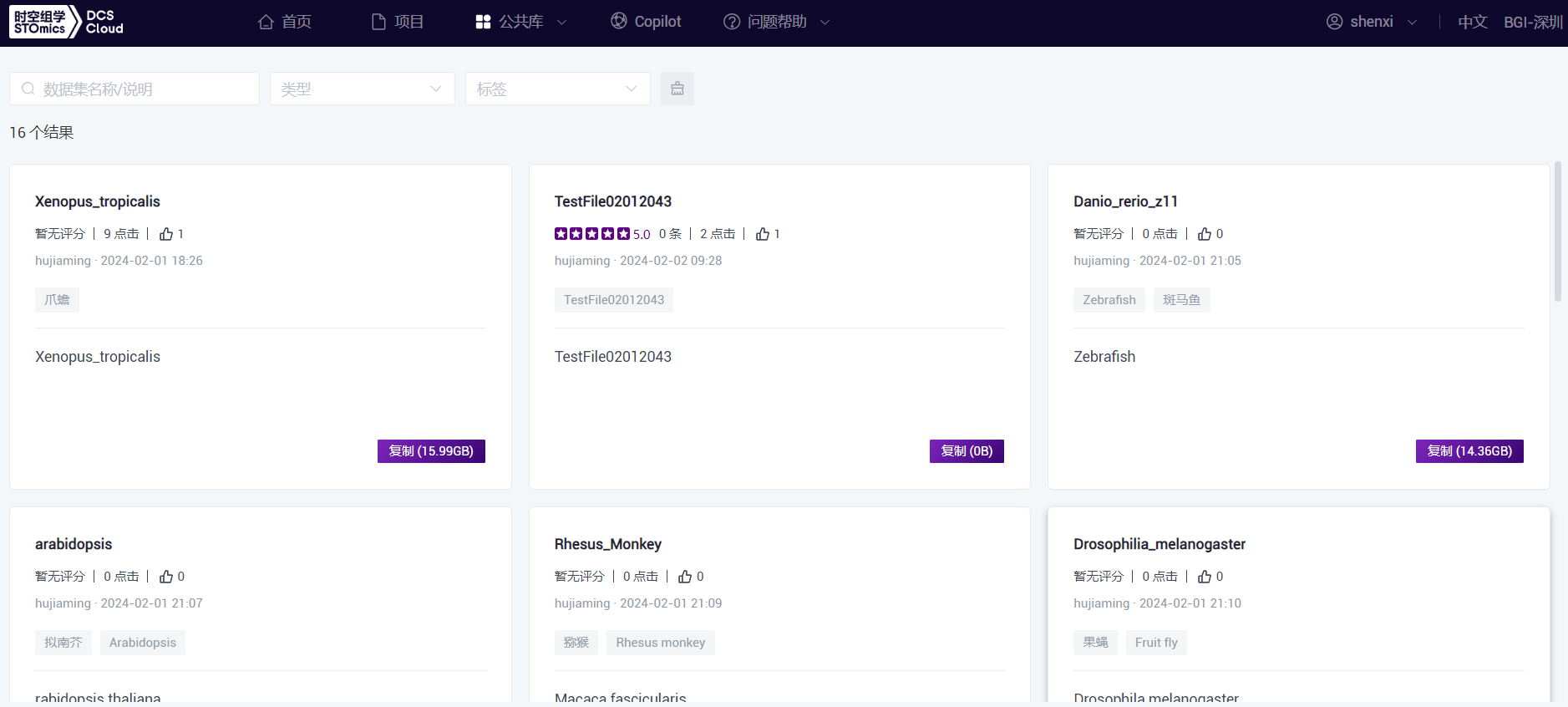
Public Data Entry In the Public Library-Public Data section, the search criteria are located at the top, allowing users to quickly filter by name and description, type, and tags.
The displayed list cards contain public data information, including data name, comments, clicks, likes, publisher and publication time, data tags, data description, and the option to copy.
Copy To Project
Clicking on "Copy" will prompt a window to select the project and the folder to copy to. The selected data will be copied to the folder in the data management of the project instantly, as shown in the figure below.
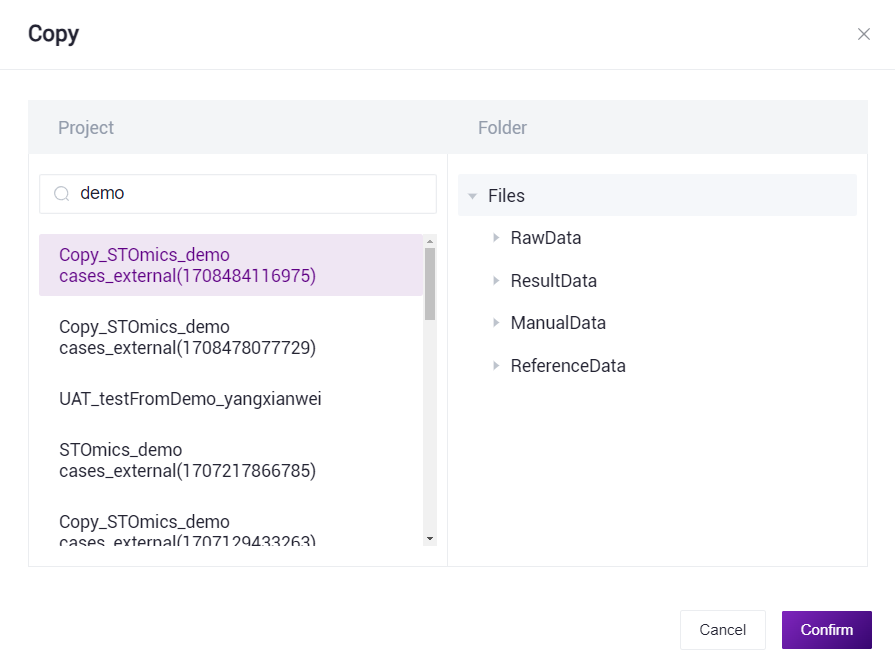
In addition to directly copying public data to personal projects from the list, it can also be done from the data set details page. Let's take a look at the details page of the public data.
Public Data Details
Clicking on the data name in the public data list will take you to the data details page, as shown in the figure below.
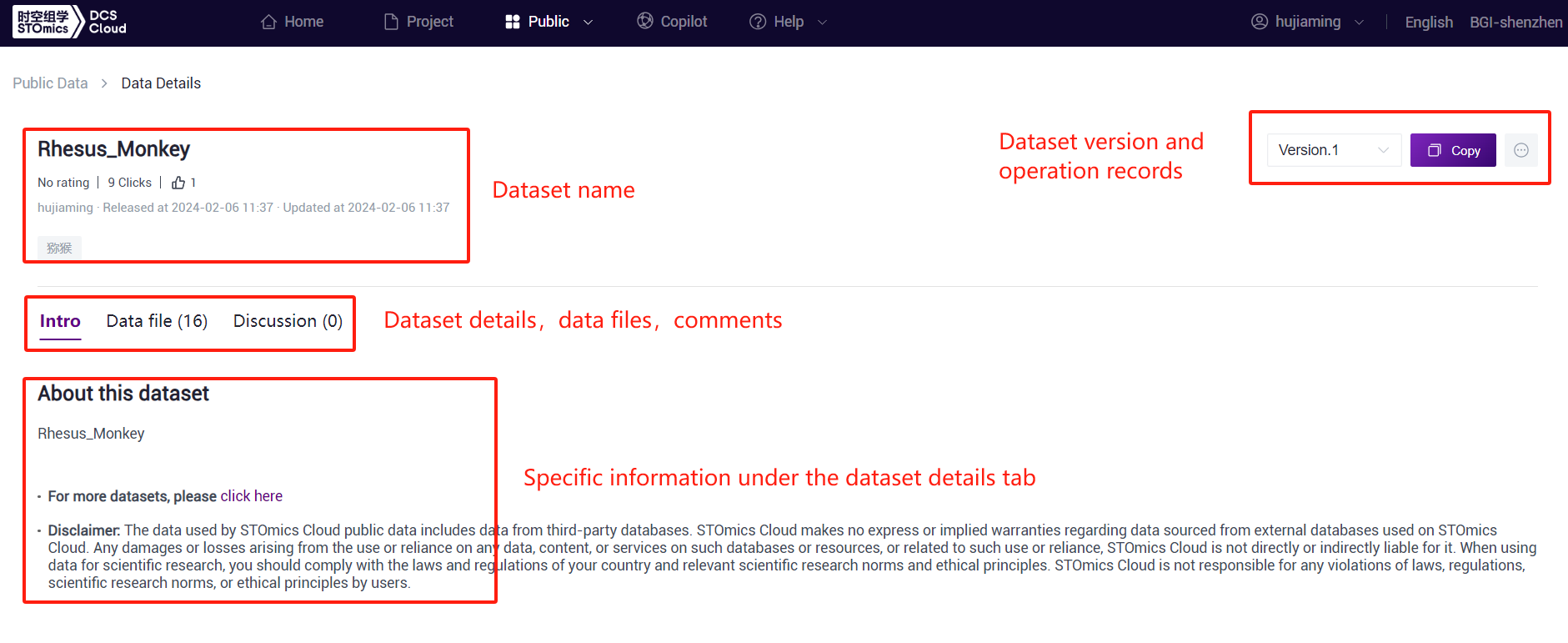
The public data details page includes the data set name, comments, clicks, comments, publisher, and publication time.
By selecting the version on the right side, the data files may vary. Different versions will have corresponding version descriptions. After selecting the version, click "Copy" to prompt the window for copying to a project. Choose the project and folder, and the data files from the public data will be copied to the folder in the data management of the personal project.
Clicking the "..." button next to the copy button allows copying the current page URL for reference elsewhere.
The public data details page also includes detailed information describing the source, purpose, and disclaimer of this public data.
Additionally, it contains a specific list of data files for this public data, including the type and size of each file.
Finally, there are comments for this public data.
Public App
Workflow/Tool and Notebook released by users can be displayed in the Public app module.
Overview Page
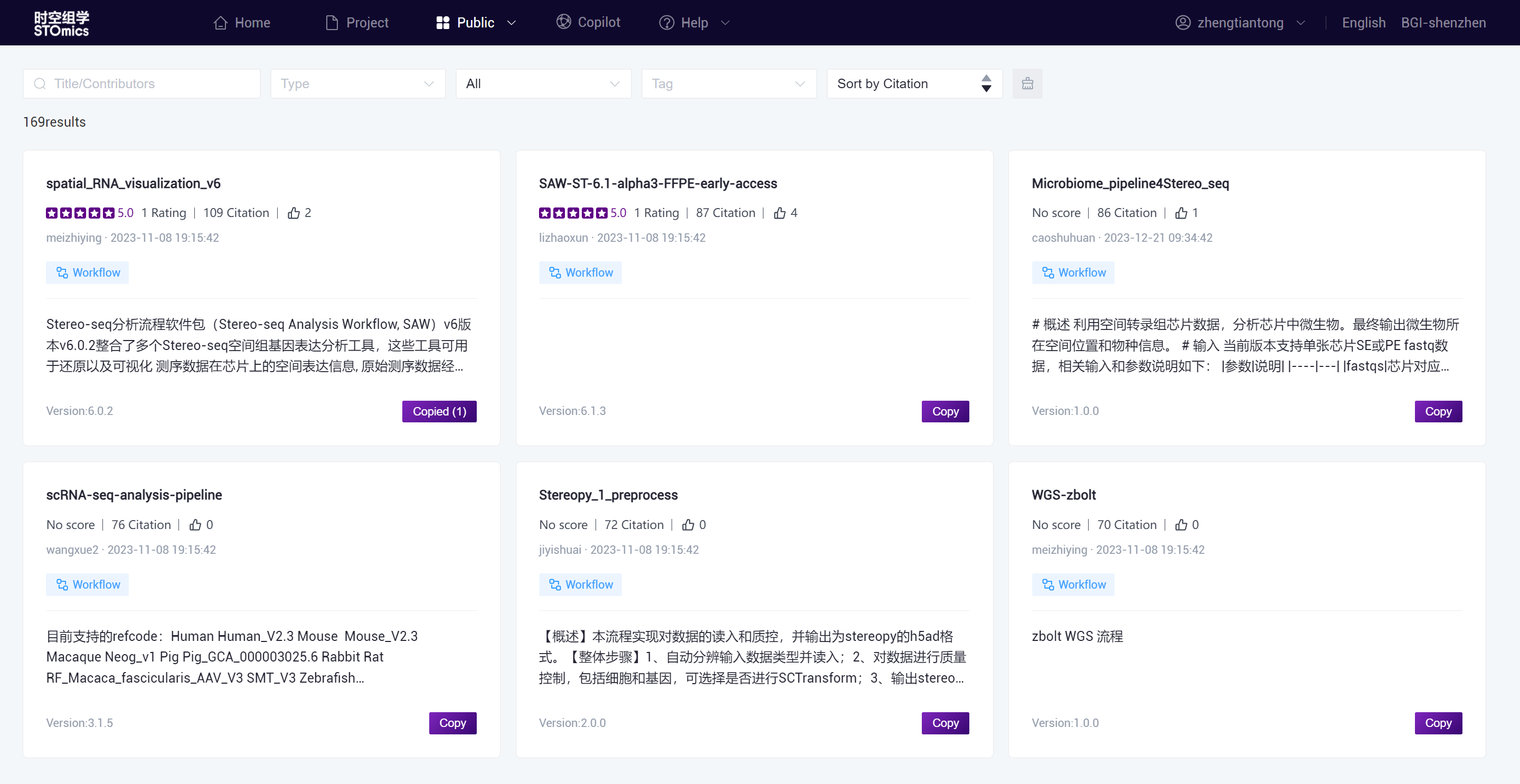
Search, Filter, and Sort
Search: Supports fuzzy search for titles and contributors.
Type: Supports three types of App/App toolkit for filtering Workflow, Tool, and Notebook.
App/App toolkits:
Publishing individual App or groups of App as toolkits is supported in both the process analysis and personality analysis modules. All are displayed by default in the public library, and App/App toolkits can be filtered.
Tag: All tags in the platform are listed alphabetically in the drop down box. Multi-selected tags are supported, and the display result of the multi-selected tags will take the union. "STO" means the app is released officially.
Sorting: Support according to the number of references, likes, ratings, clicks, update time in ascending/descending order.
App/App Toolkit Card
The card displays the title, number of citations, number of likes, contributors, update time, tags, description, and version.


Basic information
Name: The name of the app/app toolkit defined by the user at the time of publication.
Rating: The average calculated from all rating information.
Clicks: The number of times a user clicks and views the card.
Citations: The number of times an app/app toolkit being copied into a personal project.
Likes: The number of users who have liked the app/app toolkit.
Contributor: Users who publish the app/app toolkit.
Update time: The last update time.
Tag: The tags defined by the user for the app/app toolkit when published.
Description: An introduction to the app/app toolkit.
Version: Currently, only the Workflow app can view the version. The Workflow app toolkit and the Notebook app/app toolkit do not support adding version information.
Operations
Copy:
- Click the copy button to copy to the personal project, support to modify the name,search project,multiple selection of projects.

- For the app/app toolkit that has been copied by the user, the copy button will be displayed as "Copied (n)". Click to display the copy record. You can view the project number, project name, and replication time in the copy record. You can click "Continue" to perform the above operations again.
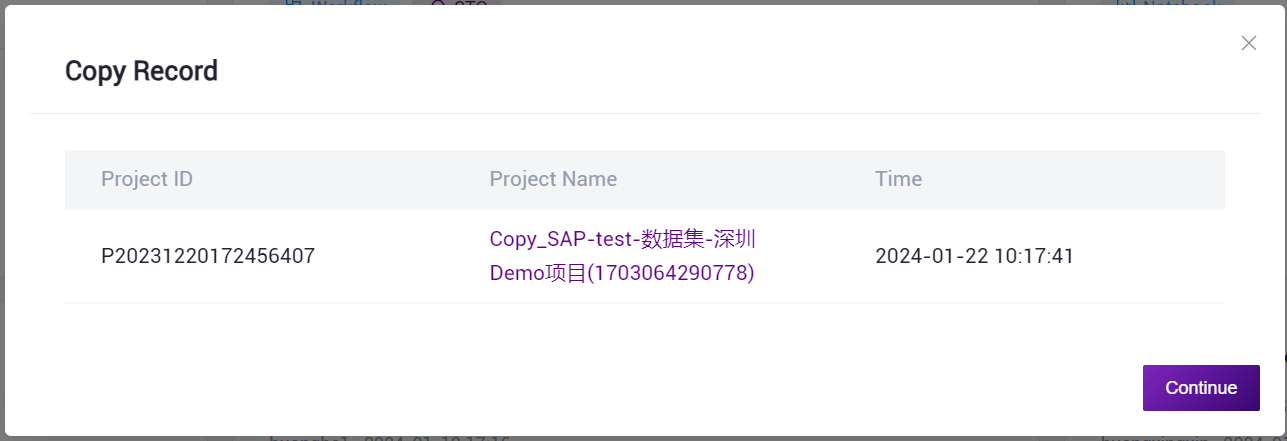
Unpublish:
- The contributor can see the

button in the upper right corner of the card, click and select "Unpublish" to delete the app/app toolkit from the public.

- The contributor can see the
Note
Once the content is unpublished, all data such as comments, ratings, clicks, citations, likes, etc. are no longer retained. Exercise caution when performing this operation.
Details Page
Click the card to view the details.
App Toolkit Details
You can view the basic information of the toolkit.
Support to copy or unpublish the toolkit.
The app list shows all the apps contained in the toolkit. Click the card to view the app details.
Support to rate, comment and reply to the toolkit.
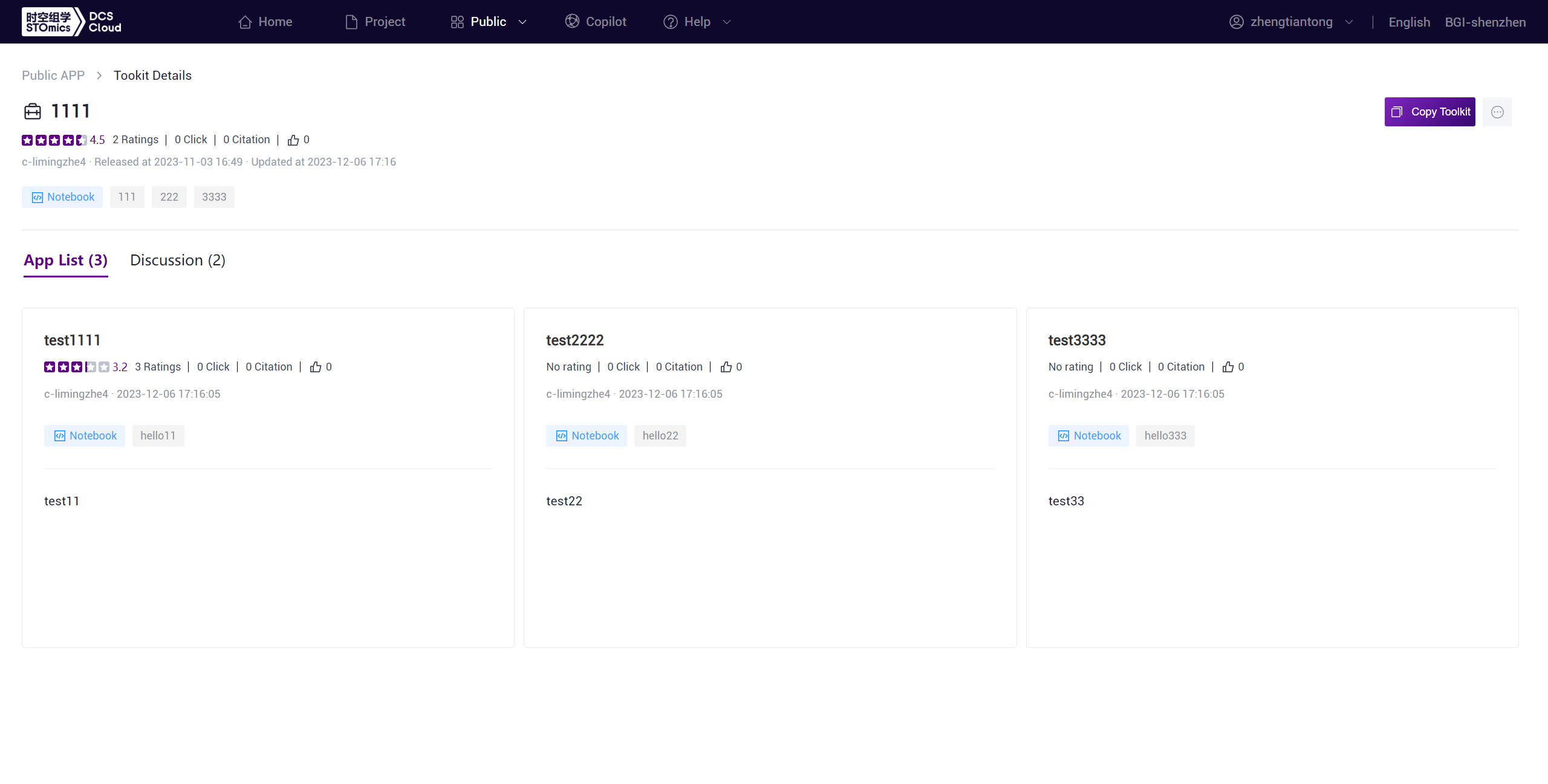
Workflow App Details
You can view basic app information.
Supports copying the app to personal projects.
The detailed information includes the description, parameters, and flowchart of the Workflow.
If the app belongs to a toolkit, other related apps included in the same toolkit are displayed on the Related interface.
Supports rating, commenting, and replying of apps.
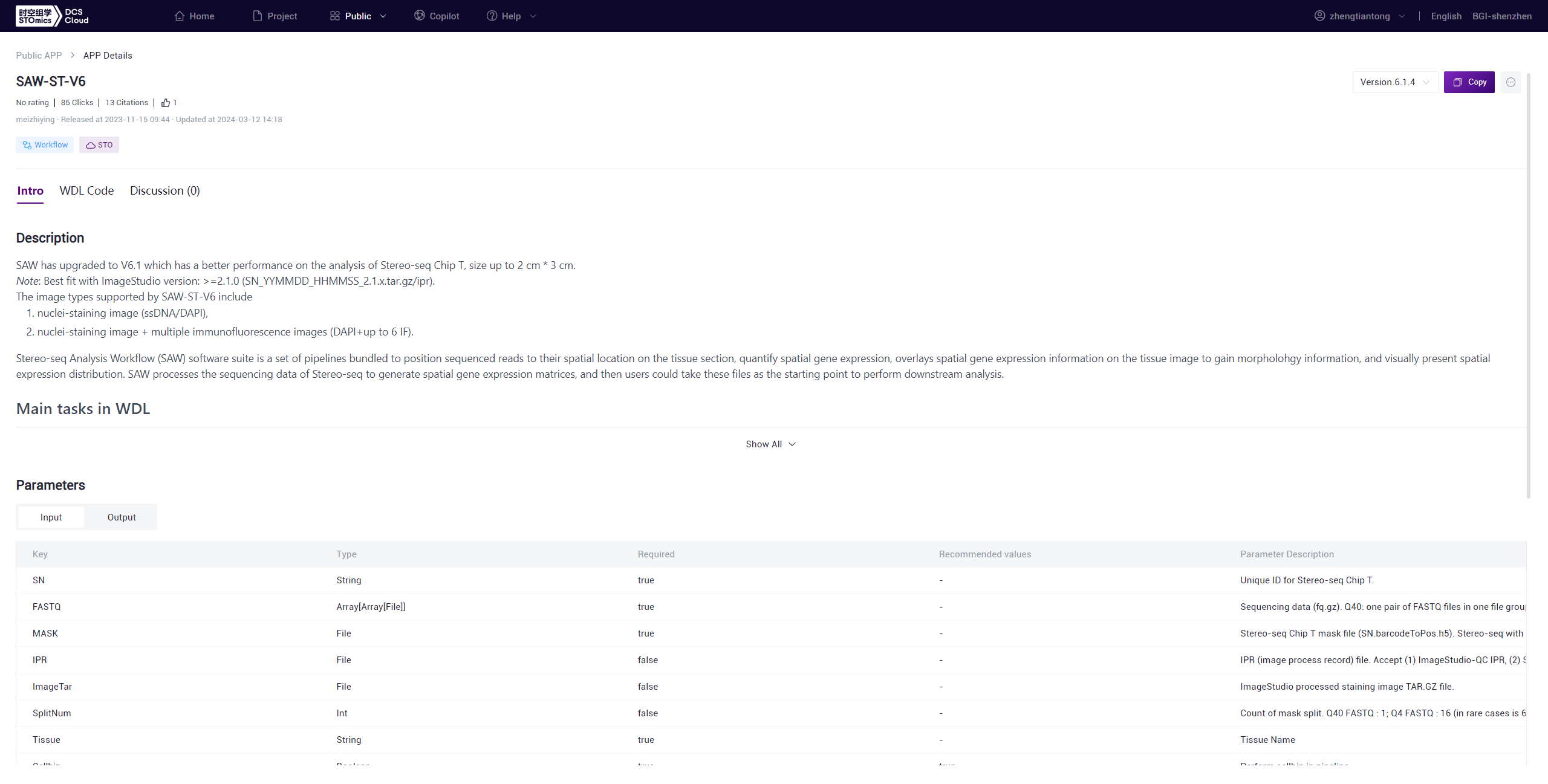
Notebook App Details
You can view basic app information.
Supports copying the app to personal projects.
The details show the script content of the Notebook.
Supports rating, commenting, and replying of apps.
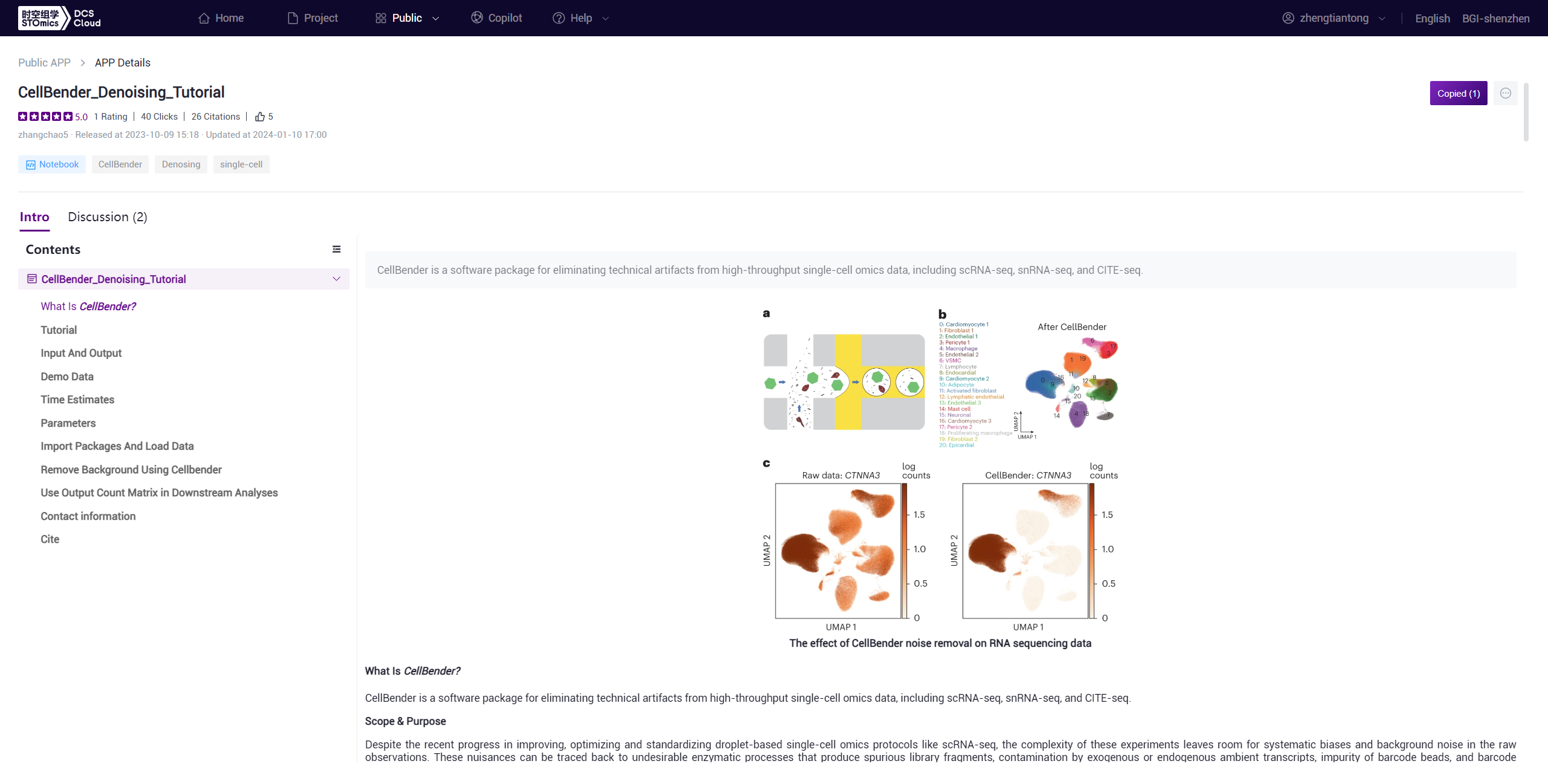
Public Image
Displays all public images of the platforml.
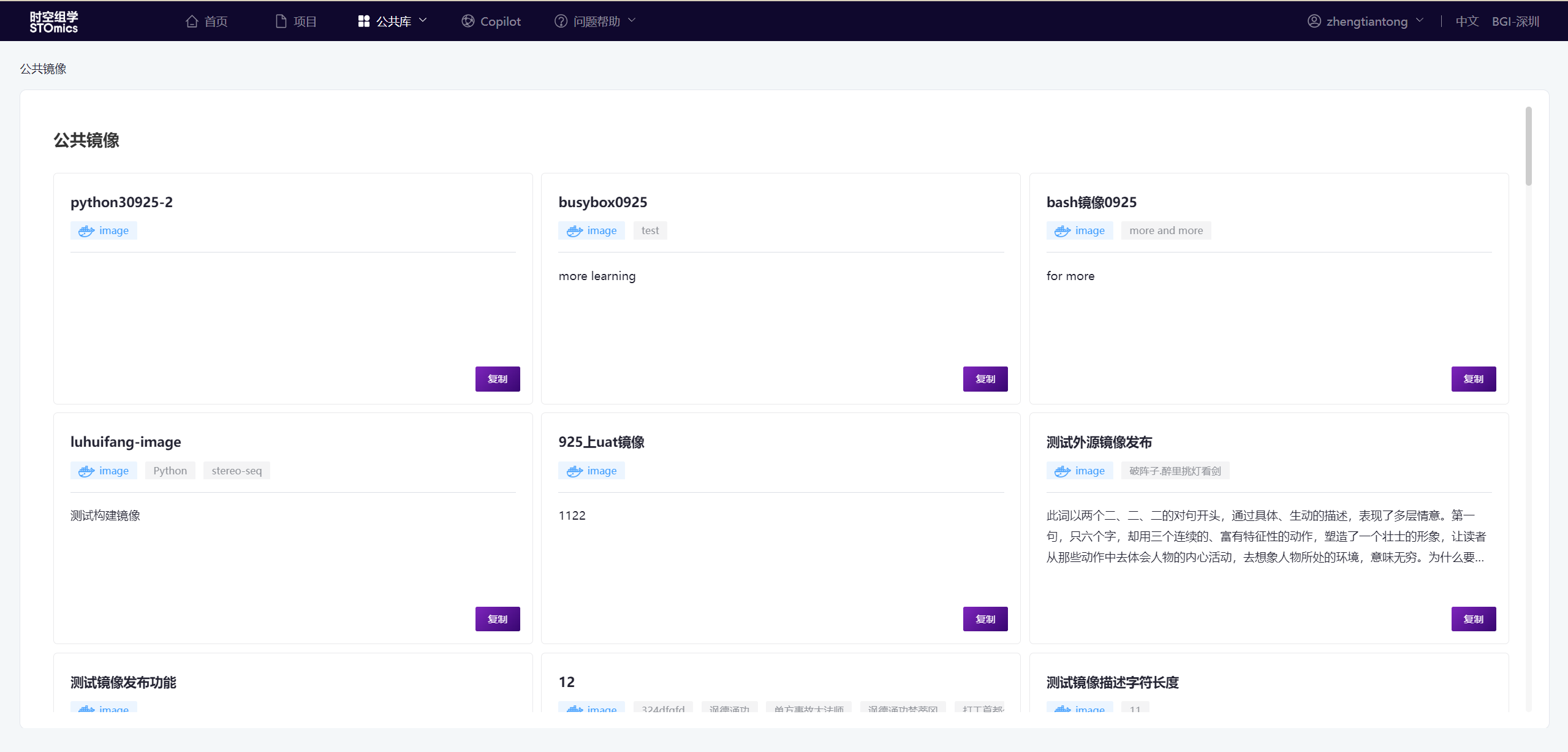
Search, Filter, and Sort
Search: Supports fuzzy search for titles and contributors.
Type: Supports three types of image including Pre-set, Imported and Snapshot.
Tag: All tags in the platform are listed alphabetically in the drop down box. Multi-selected tags are supported, and the display result of the multi-selected tags will take the union.
Sorting: Support according to the likes, ratings, clicks, update time in ascending/descending order.
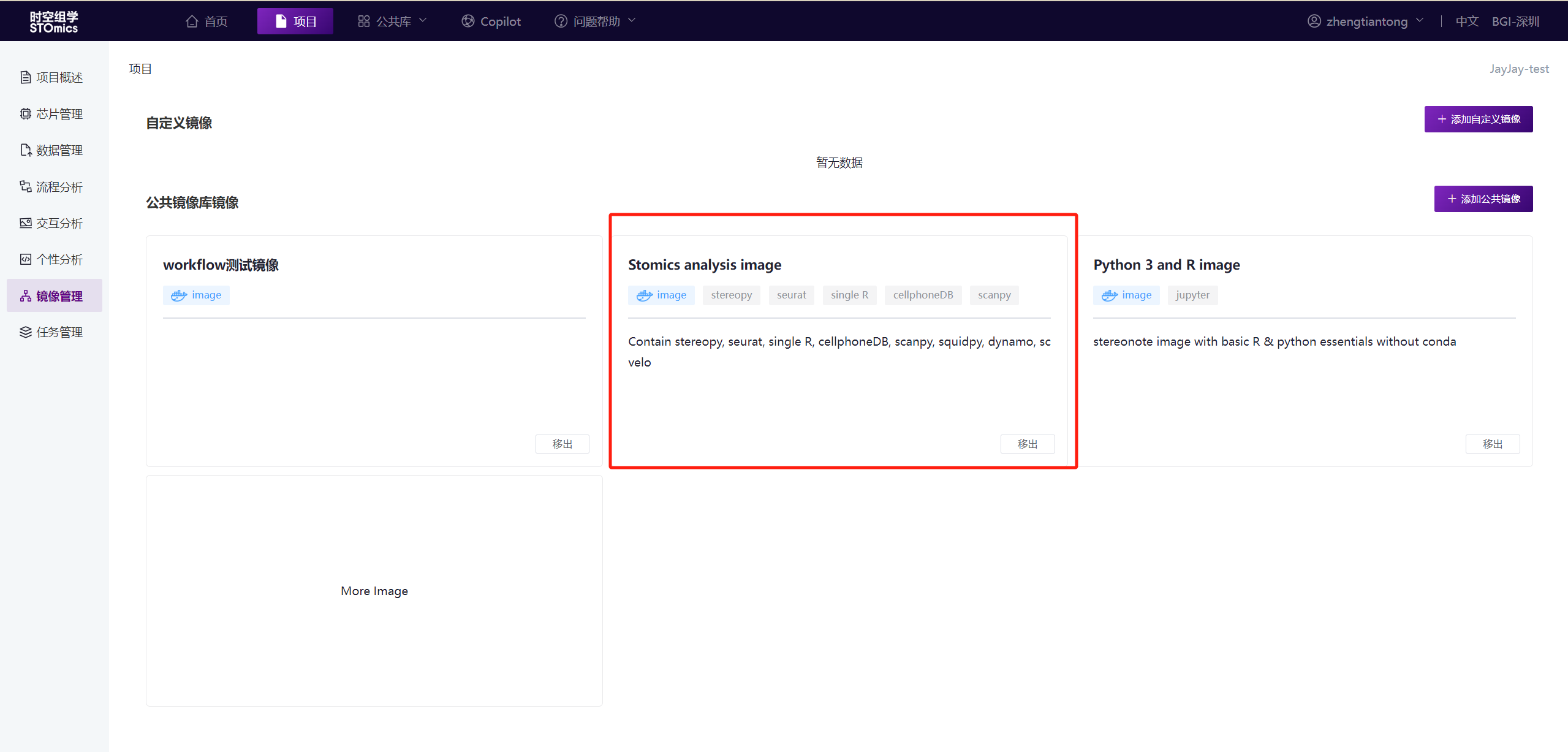
Basic Information
Name: The image name defined by the user when publishing.
Rating: The average calculated from all rating information.
Clicks: The number of times a user clicks and views the card.
Likes: The number of users who have liked the image.
Contributor: The user who published the image.
Update time: The last update time.
Released time: The time of first released.
Tag: The tags defined by the user for the image when it is published.
Description: An introduction to the image.
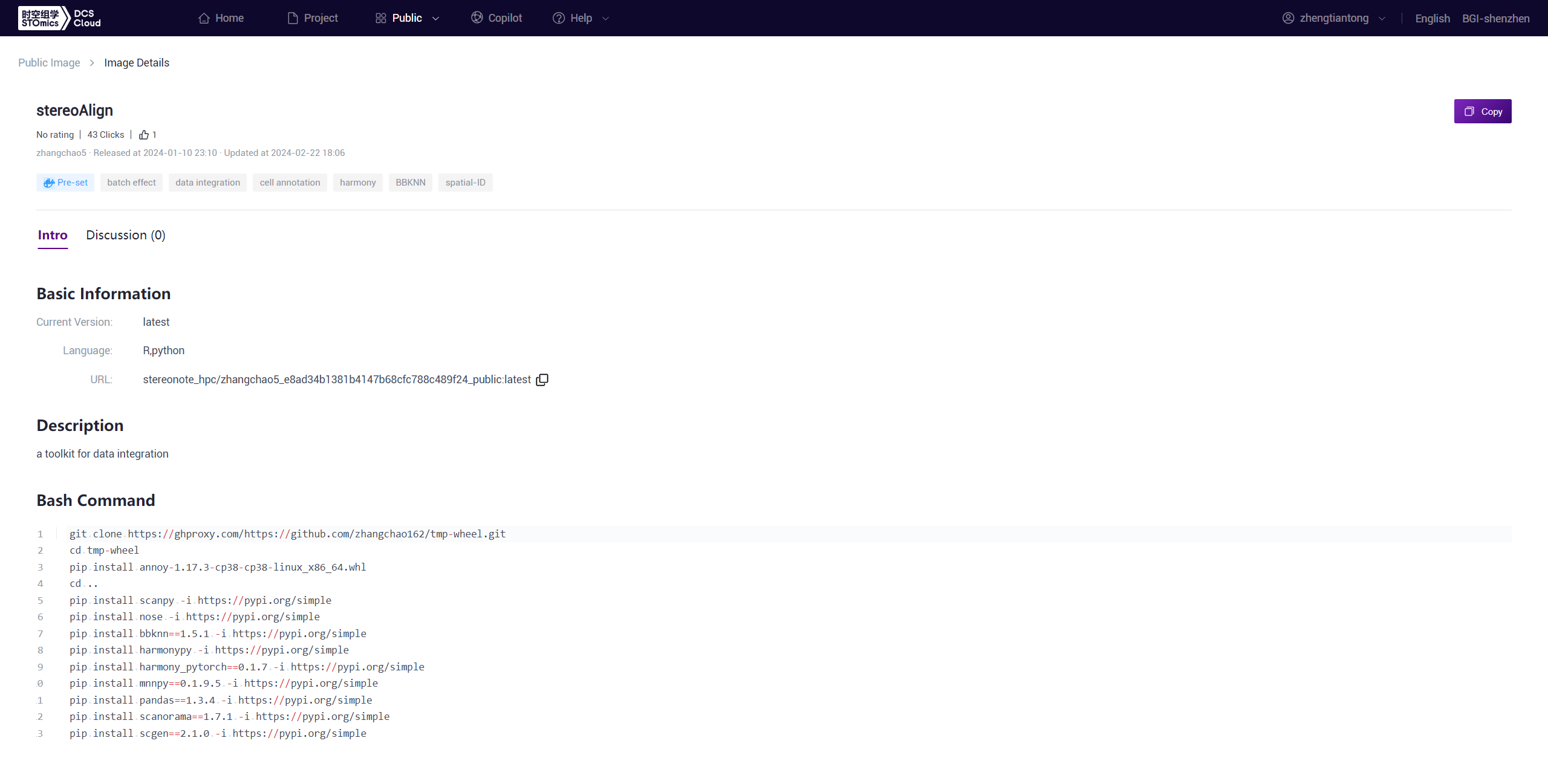
How to use the public image
For Notebook:
- Click the Copy button to copy the public image to the personal image. After the successful addition, it will appear in the Image Management-Public Image Library.
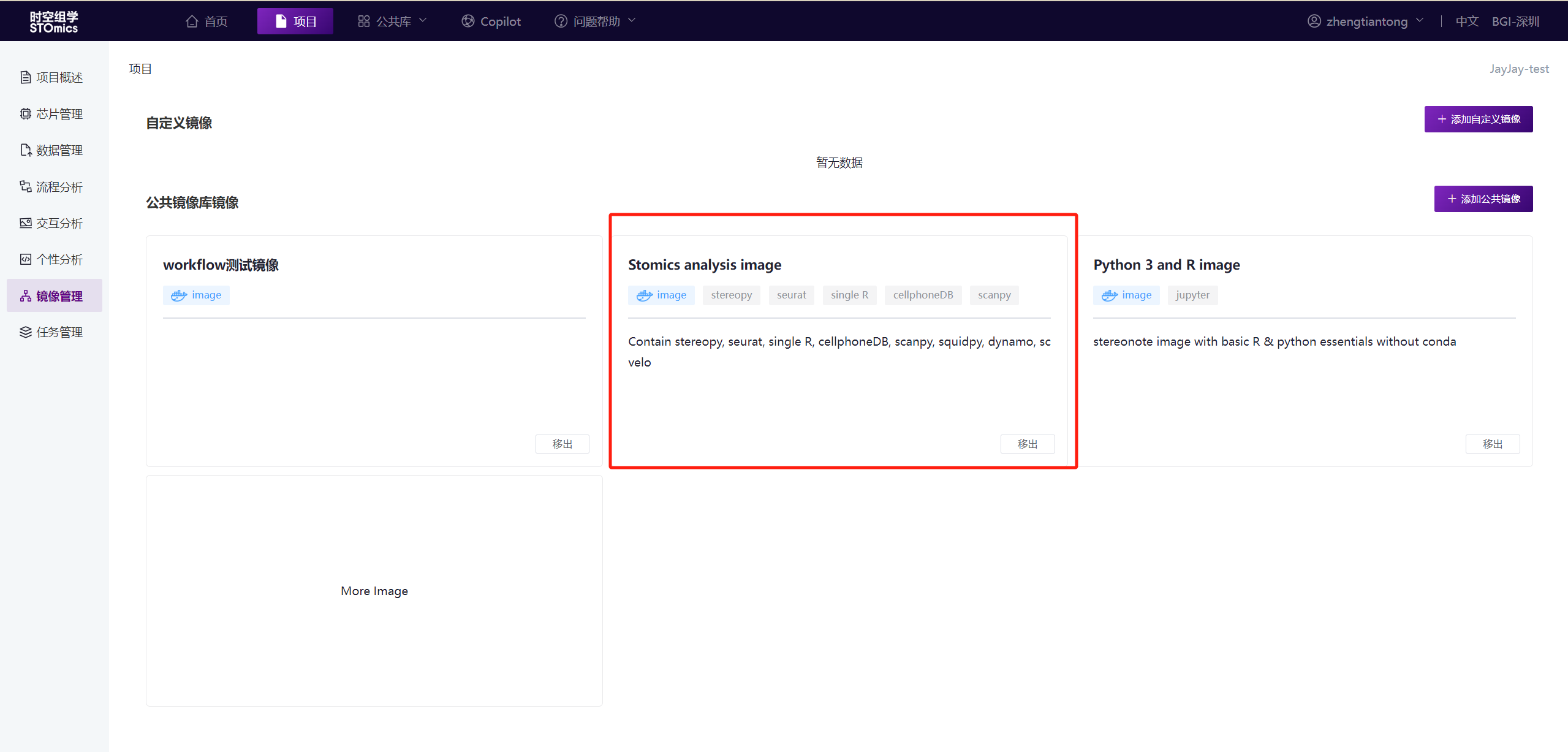
- When you run the Notebook, you can select the corresponding image resource on the resource configuration page.

For Workflow:
- Directly copy the image url and paste it into the WDL for use.
Stereo Database
Click to enter Stereo Database.